- In Windows, navigate to Control Panel > Network and Internet > Network and sharing Center.
- Select Manage Wireless Networks. If there are existing ANU-Secure, Eduroam or ANU-Access wireless networks listed, delete them.
- Select Add.
- Select "Manually create a network profile".
- On the next page, enter the following
- Network name: eduroam (to connect to a visiting University's wireless network using the home university login). SSID names are case sensitive.
- Security type: WPA2-Enterprise.
- Encryption type: AES.
- Check "Start this connection automatically".
- Check "Connect even if the network is not broadcasting".
- Select Next.
- Select "Change connection settings" and choose the Security tab.
- Select Settings.
- Uncheck "Validate server certificate if the wireless client may not trust the RADIUS server certificate".
- For the Authentication Method, choose EAP-MSCHAP v2.
- Select Configure.
- Uncheck "Automatically use my Windows logon on name and password if the computer is not on the domain".
- Select OK.
- Select Advanced settings.
- Select the 802.1X settings tab.
- Check "Specify authentication mode".
- Select OK to close out.