-
Once you have entered the user name and password you need to select the correct CA Certificate from the list.
-
The "Comodo AddTrust External CA Root" should be in your Blackberry by default.
-
You don't need to fill in any of the other fields, just click Connect.
-
Connecting to the Eduroam network should only take a minute if you have everything correct.
-
Save this as a profile if you are going to continue to use the ANU-Secure network.
-
Once you leave the Manage Connections screen you should note two things:
-
The Wi-Fi icon in the top right of the screen and,
-
The words Eduroam in the top middle of the screen.