Your Identity password is your main password for accessing the network, Horus, ISIS, and Email.
Notes:
- Other applications are also connected to this password and may need updating after changes are made to your Identity password.
- If you are off campus, you will need to be connect to Global Protect (VPN) before commencing. You will also need to follow the additional steps found in the links in Step 9.
Steps to resetting your Identity password
- To reset your password, navigate to identity.anu.edu.au.
- Enter your Uni ID (e.g. u1234567) and your current Identity password, in the Sign in box.
- When the Self-Service homepage appears, select My Information.
- Once the My Information tab has opened, you will either be able to reset your password (move to step) 5), or be directed to set up you Challenge Questions. Set the questions, then provide the answers and select Apply.
- Select the Change Password drop down.
- To reset the password, enter your old password, a new password (conforming to the password policy below), and then confirm the new password:
- Password must be at least 10 character(s) long;
- Password must contain characters from at least three out of following five categories: categories: UPPERCASE alphabetic characters (A-Z); lowercase alphabetic characters (a-z); Numerals (0-9); Non-alphanumeric characters (for example: !, $,#, or %); Unicode characters.;
- Password must not contain any of your Uni ID, first name or last name when their length is larger than 2;
- Password cannot be changed for 1 days after the last password change; and
- Password cannot be one of your previous 5 passwords.
- Select Apply.
- Log out of Identity.
- If you are on a personal device, you may be prompted in certain applications to authenticate with your password. If you are on an ANU Managed device, please see additional instructions for either Windows or Mac devices.
If you have forgotten your password and have not set answers to authentication/challenge questions, please call the ANU IT Service Desk requesting your password be reset. Alternatively, you can go to the Service Desk community support request form